We present the first article about Magento (more info), for those who do not know, is one of the most used e-commerce software to make an online store. Despite being so used and famous, it can sometimes be difficult to install and maintain. Therefore, as always, I recommend to trust the installation, configuration and management with a professional. (You can send me queries that we will gladly answer you.)
We’ll start at the beginning by seeing how Magento is simply installed through Softaculous.
What is Softaculous? I have Softaculous in my Hosting?
Softaculous, is a program that helps us to install different softwares inside our CPanel of hosting. Through a very intuitive graphical interface, we can install Magento in a very simple way.
To check if you have Softaculous in your Hosting, just go to Cpanel and check if you have it installed. You should see an icon similar to this one:

TIP : We recommend hosting with guarantees, reliable and with a good technical support specialized to host Magento. In our case we trust Siteground, if you need a hosting you can find through this link.
Once we have verified that we have Softaculous, let’s see how we do the installation with a click of the Magento, we’ll also install the latest version, the 2.0.2 that came out a little while ago… We’ll do another article talking about the actualization to Magento 2.0 and also what advantages have been intorduced.
One click installation of Magento!
So, let’s get to the point and we can access our Cpanel, locate Softaculous and click the icon.
CPanel -> Autoninstallers -> Softaculous

Once inside, we will look for the software we question, in this case, Magento 2.Once inside, we will look for the software we question, in this case, Magento 2.
Search -> Magento 2
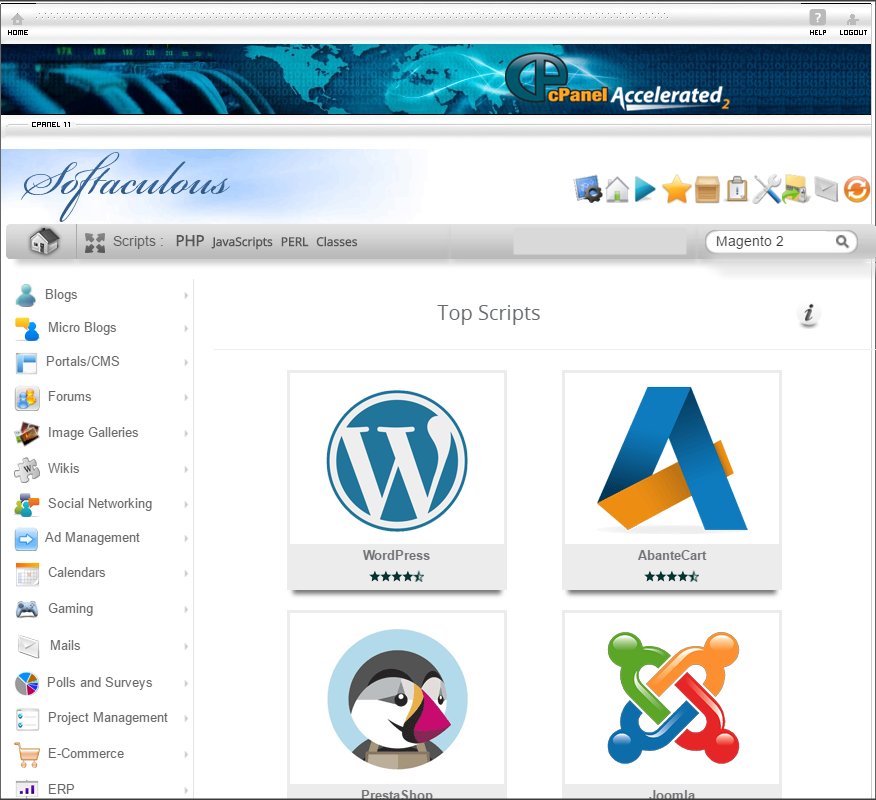
Then we will see the software and Click Install to proceed with the installation options.
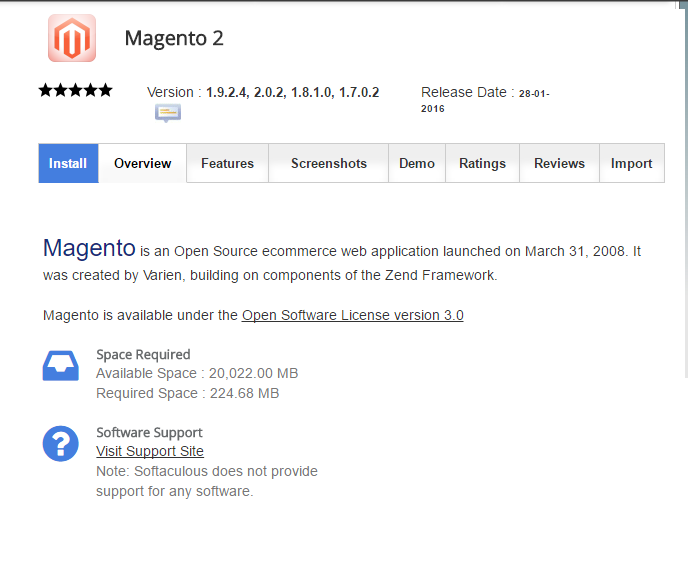
We will go to the Install tab and then fill in all the boxes with the options that most interest us as shown in the following screenshot:
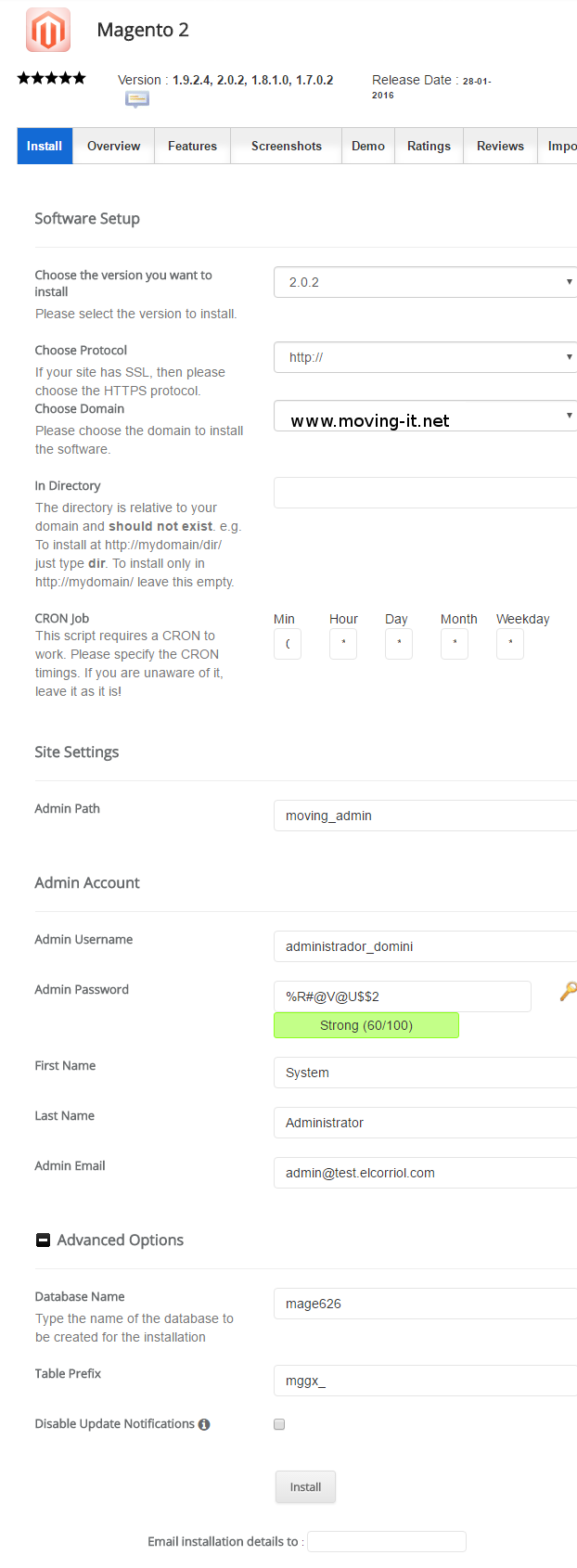
- We will select the version that we want to install, in this case, 2.0.2.
- We will select if we want to install with http or https. We recommend selecting HTTPS, as long as we have a valid certificate. (We’ll talk one day.) To make it easier, we’ll select http: //
- We will select the domain to which we want to install it, when displaying the domains or subdomains that we have, we will have to select one.
- The other options can be left by default, except for the following points:
-
- Admin_path, is the url to access the administration panel. This must be a little complicated to avoid being found by the url of access to the administration of the Magento.
- Admin Username and Admin Password: They are the user and password that we will use to access the magento.
- First Name, Last Name and Admin e-mail.
- In the advanced options we can configure the name of the database and also the password. We can leave them by default.
- Finally we can click on INSTALL.
TIP : Write down all passwords in a safe place and if they can be encrypted.
Once this is done, we will receive confirmation on the screen that the installation has been carried out correctly and will give us the links to access both the front-end (the page that the general public will see) and the back-end (Admission Panel. )
Congratulations!!! You already have the Magento 2 installed. Now you can start setting it up! Courage and less to have your online store available to the public.
See you soon and remember … see you through the networks!
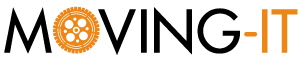

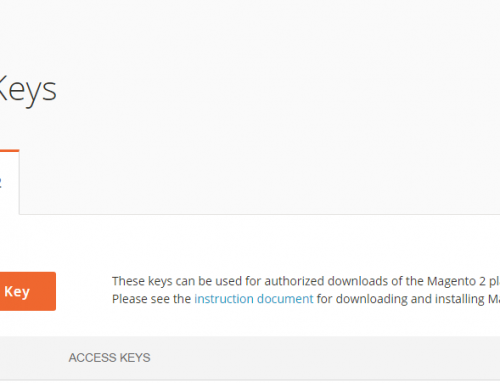
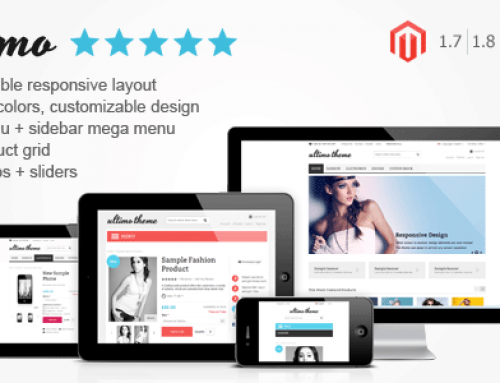
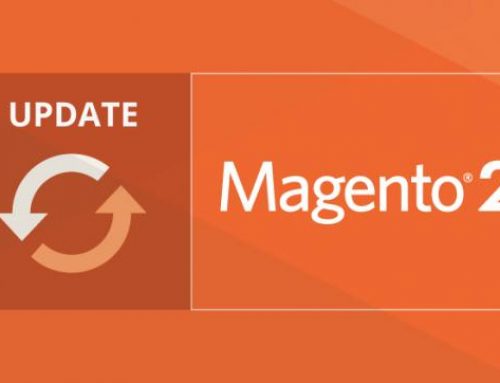
Leave A Comment